Motorized Scenario¶
Note
A scenario can only be created if it has a valid condition and actuator.
The first screen displays a list of existing motorized scenarios. Click on Add Scenario to create a new scenario.
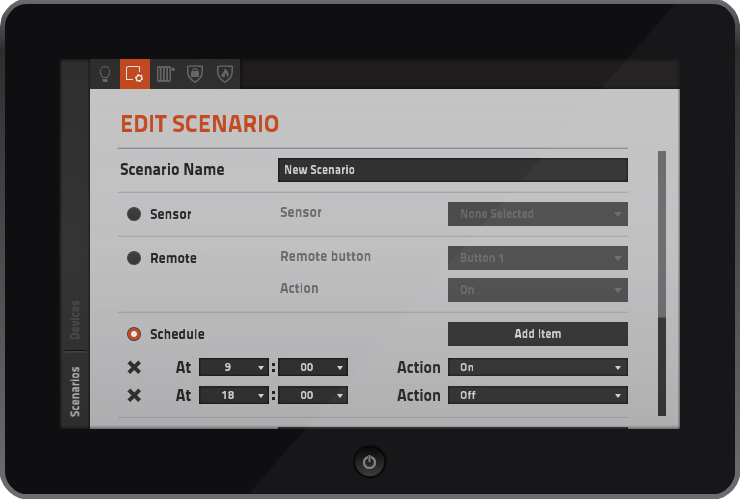
- Scenario Name: Insert a name for the scenario.
- Sensor: Select the sensor which will trigger the scenario action (default).
- Remote: Select the button to use and the action to apply.
- Available actions:
- On: Opens.
- Off: Closes.
- Switch: Toggles between open, stop and close.
- Increase: If stopped, opens. If closing, stops.
- Decrease: If stopped, closes. If opening, stops.
- Available actions:
- Schedule: Add a new time item by clicking on Add Item. For each item set a time and action.
- Available actions:
- On: Opens.
- Off: Closes.
- Switch: Toggles between open, stop and close.
- Available actions:
- Actuators: Select one or more devices to which the action will be applied.